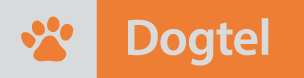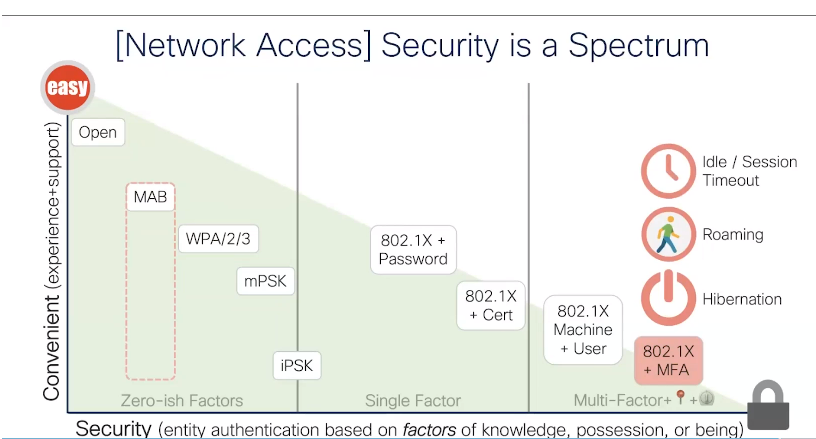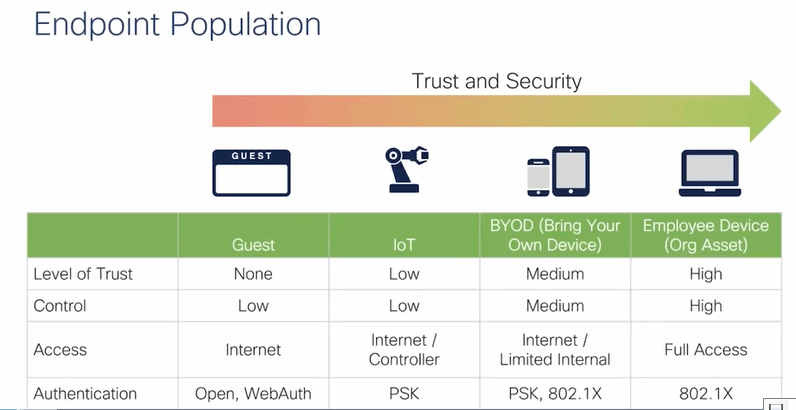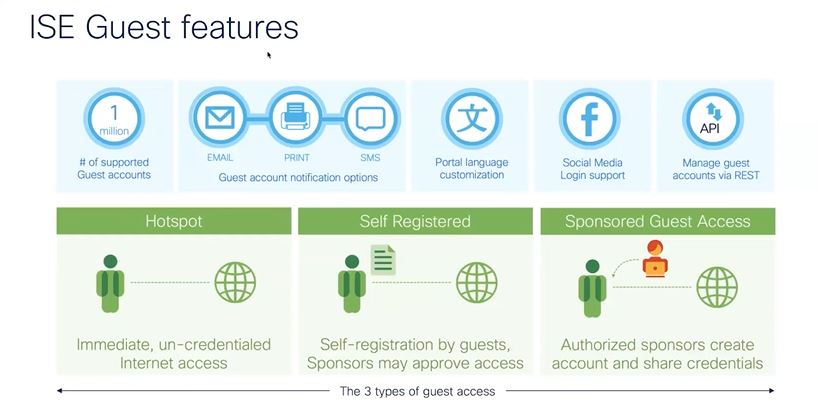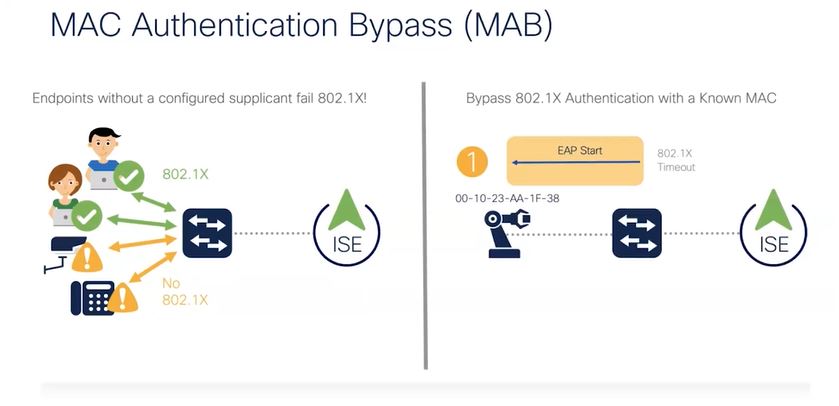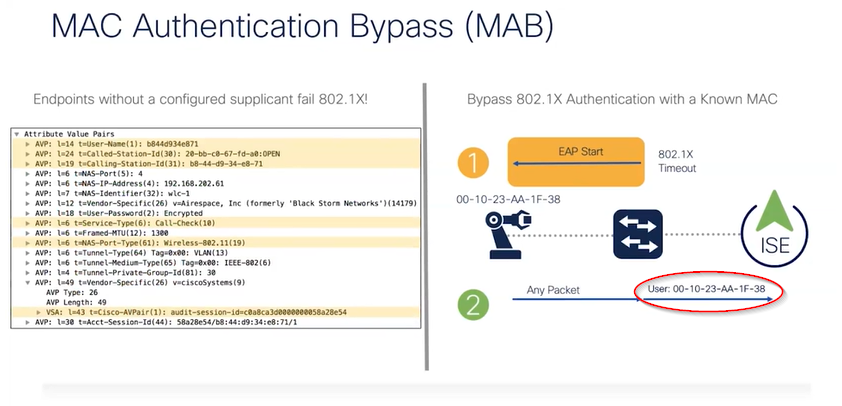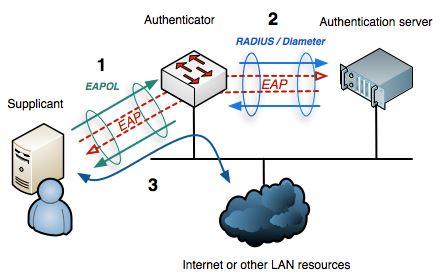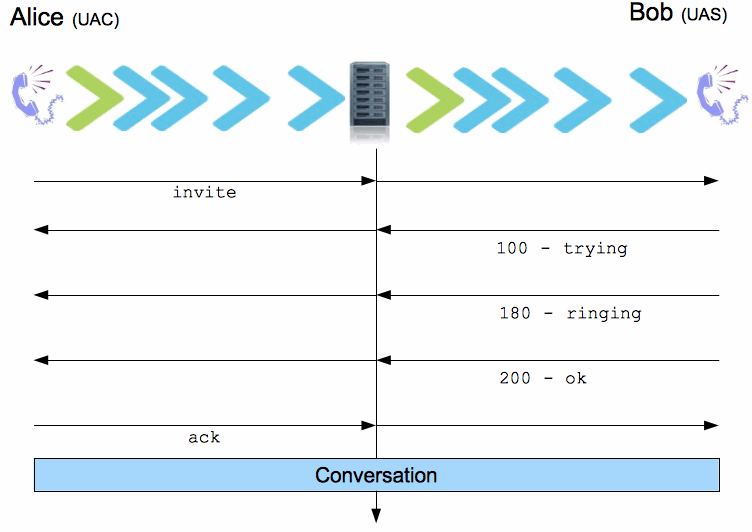Using a RØde NT-USN external microphone
scenario: Microphone picks up sound, voice is pretty loud and clear, accoustic or electric guitar in the room is super faint. Using WIN10 laptop. Rode Drivers are 10.0.19041.3208
In this post i would like to lay out some troubleshooting steps I took when i had the recording issue.
I suggest before you troubleshoot any audio related issues to quit any software or apps that could be using and or manipulating sound settings. such as MS Teams, Webex, a zoom meeting, audacity etc.
Check the rØde settings
I like the following settings on my MIC for recording:

Before I continue; the controls on the MIC iself, do NOT influence the gain of the microphone. The bottom button is the
Level Control (Volume). This simply set the loudness of your headphones that you have plugged into your MIC. Remember you can use the rode MIC as an audio playback device as well, as long as you set that as your playback device in windows. I use this when recording guitar so i dont have to swap between headsets or having to take headset off when listening to external speakers when i playback my recording. The top button is the
Monitor Mix control.It lets you adjust the level of the mic v. the playback volume. So if you turn it completely clockwise, you will hear only playback sound, If you turn it all the way counter clockwise, you will hear only what the mic is picking up and no playback sound. This has NOTHING to do with MIC gain!! Mix control is actually a very usefull feature because it allows you to play back a song, sing or play over it listening to own sound over it and meanwhile recording only your playing or singing.
There are the rode connect and rode central software pack that you can use with the NT-USB, but i find them extremely useless and was not able to upgrade my MICs firmware. So that’s all i gotta say about that one.
Check recording device microphone level:
Right click on sound icon in bottom right of screen > open sound settings
go to your inout device, where you can verify the input level as per below;

If you see the sliding bar is not registering then obviously the ‘sensitivity’ level of the mic is too low (not enough gain). If the bar moves too much to the right, your sound will get capped, and it most likely means you have too much gain.
Changing the microphone level/increase gain
So this step is needed if you encounter low volume where microphone is not picking up sound or is picking up too much sound.
For this, see the previous picture and go to device properties of your rode mic. this will bring you into the following screen:

I would not cranck this up all the way buttweak it to personal taste. I leave it at 70-80 because i find distortion sets in at anything higher than that. Although it is not stated as such i believe this is the gain, well could be volume as well, but this does change the sensitivity of the mic. What i suggest is to start the test and just only play guitar and check that the meter is not maxing out. you might need to go back and forth to tweak this volume setting.
I suggest using the built in Win 10 Voice recorder and see if the level is too high that it creates distortion. Sound recorder can be found searching at start menu for “voice recorder”
Run troubleshooter
At this point I am thinking this could be some sort of room ambient noise cancellation that suppresses anything but voice base audio
-Press Windows key + X
-Go to Settings
-Click Update and Security
-Click Troubleshooter then Additional troubleshooter.
-Look for Speech and run the troubleshooter.
–choose “cortana cant hear me” then choose your MIC (as per below):

the troubleshooter will then notify that is has made changes to your MIC:

After i ran this,this seems to have fixed my issue.
if in your case this does not fix the issue, then here are some more troubleshooting steps.
Drivers might be an issue
It’s never a bad idea to use the latest drivers. so check and upgrade your MICs drivers if needed. -Press Windows key + X
-Go to Device Manager
-Expand the Sound and Video Game Controllers
-Select RODE NT-USB
-Right click and Update-Search automatically for drivers or browse if you already have them available on a file
-Look for “Browse my computer for driver
-Let me pick drivers available drivers
-Choose an old driver and use it.
I had a quick search and it seems that Rode does not publish its own drivers on its website, and the drivers used for the NT-USB are microsoft signed and come into the operating system as a generic USB audio device. which is fine as long as it works, and this will make it part of your OS automated updates as well.
-Go to Control Panel
-In Control Panel, select Large icons from the View by drop down menu.
-Select Sound.
-Select the Recording tab
this will bring you into the screen below:

-Right click and hit Show Disabled Device
-Right click the Rode Microphone and click Enable (if not enabled)

-Right-click it again and select Set as Default Device.
-Right click Rode Microphone and click Properties.
-Click the Levels tab, then drag the volume slider towards the largest value.
-Click OK (I discussed the MIC level previously as well)
-Click Advance Tab
-Uncheck the box to “Allow application to take exclusive control on this device”.

This application exclusive control is a tricky one, because this same setting can be changed from the settings menu > sound > input > device properties as well. there seems to be some debate on how this setting should be used and what it does. in shared mode i.e. unticking the box othere apps can make changes to levels and volume etc. which might be undesired. Eitherway, its good to check it.
Microphone privacy
Turn on Microphone Privacy in each app.
Select Start > Settings > Privacy > Microphone

In Allow access to the microphone on this device, select Change and make sure Microphone access for this device is turned on. Then if necessary you can allow apps access to your microphone.
Once you’ve allowed microphone access to your apps, you can change the settings for each app.
Restart and check the Microphone.
If issue persist, let’s download the updated driver.
What is the exact model of your computer?
To check the system model proceed with these steps.
-Press Windows key + R
-Type msinfo32 and hit enter.
-Look for the System Model and manufacturer and post it here. For the Rode NT-USB, this information is not that exciting as its a generic USB audio device:

Somewhat beside the point, but i have also experienced cases wher playback only worked in certain apps and not in others, because the headset had restricted control. So this is something to also be mindful of

Goodluck and ciao